Set up your PLM¶
- Contenu
- Set up your PLM
You've just acquired the beCPG PLM software, good choice. Now, you can start setting it up. The first step of the PLM handling is the initialization of the repository.
Repository initialization¶
- Press beCPG> Administration beCPG to go to the administration part of the PLM;
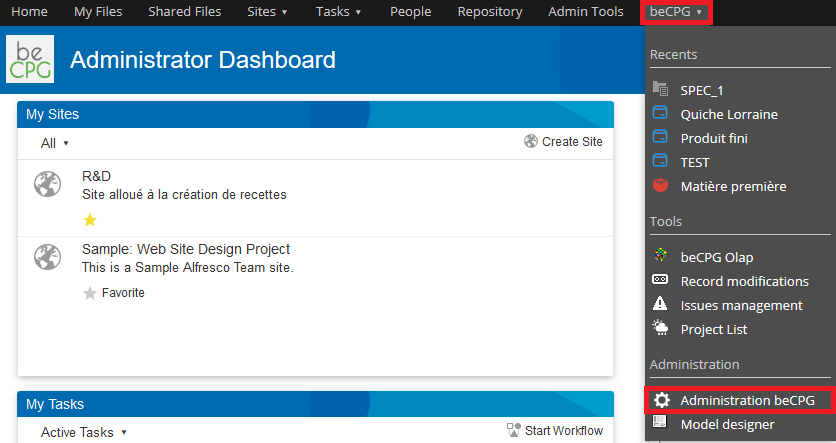
- Then, press "Initialize the repository".

The repository is now ready to be configured. The second step of the PLM handling is the storage of your data in the software.
Data lists¶
- Press beCPG> Administration beCPG to go to the administration part of the PLM;
- Here, you can find the "System characteristics" section of beCPG. This section contains 5 subsections defined according to the type of data you have to enter in the software.
Project lists¶
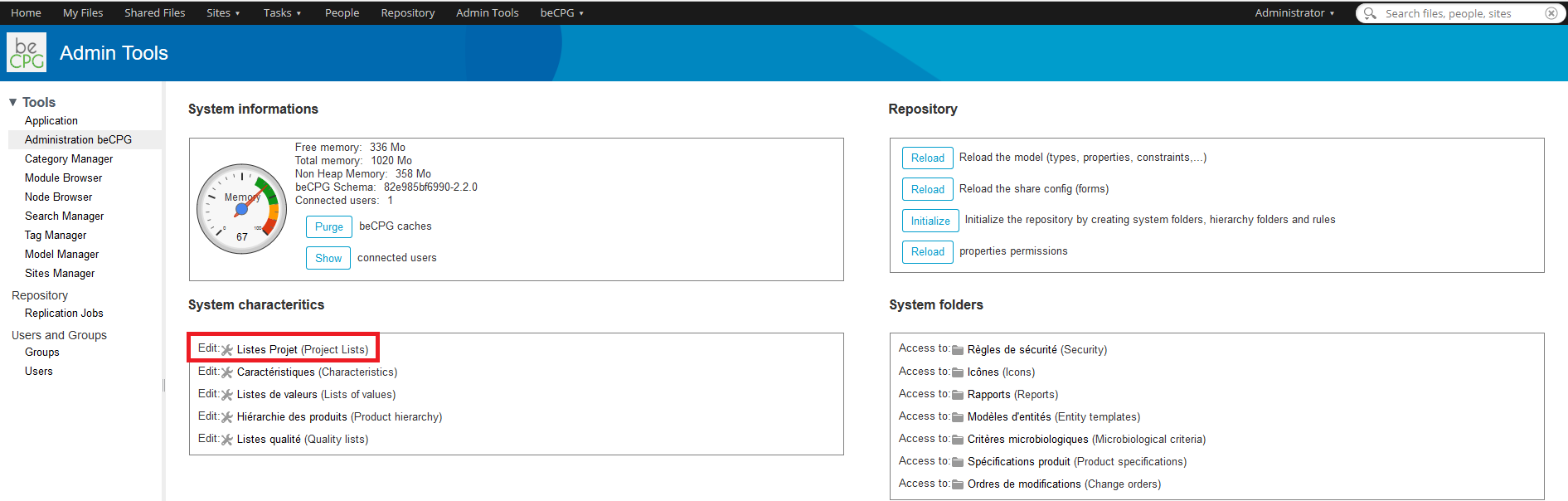
- Request origins;
- Sponsors;
- Score criteria;
- Time types;
- Task legends;
- Request states;
- Hierarchy of projects;
- Resource costs.
Example
If you want to complete the "Sponsors" list:- Press "Sponsors" (on the left headband);
- Press "New row";
- Write the sponsor's name in the "Value" field;
- Press "Save".
Note: if you want to add many data at the same time, tick "Bulk create" before clicking on "Save".
Characteristics¶
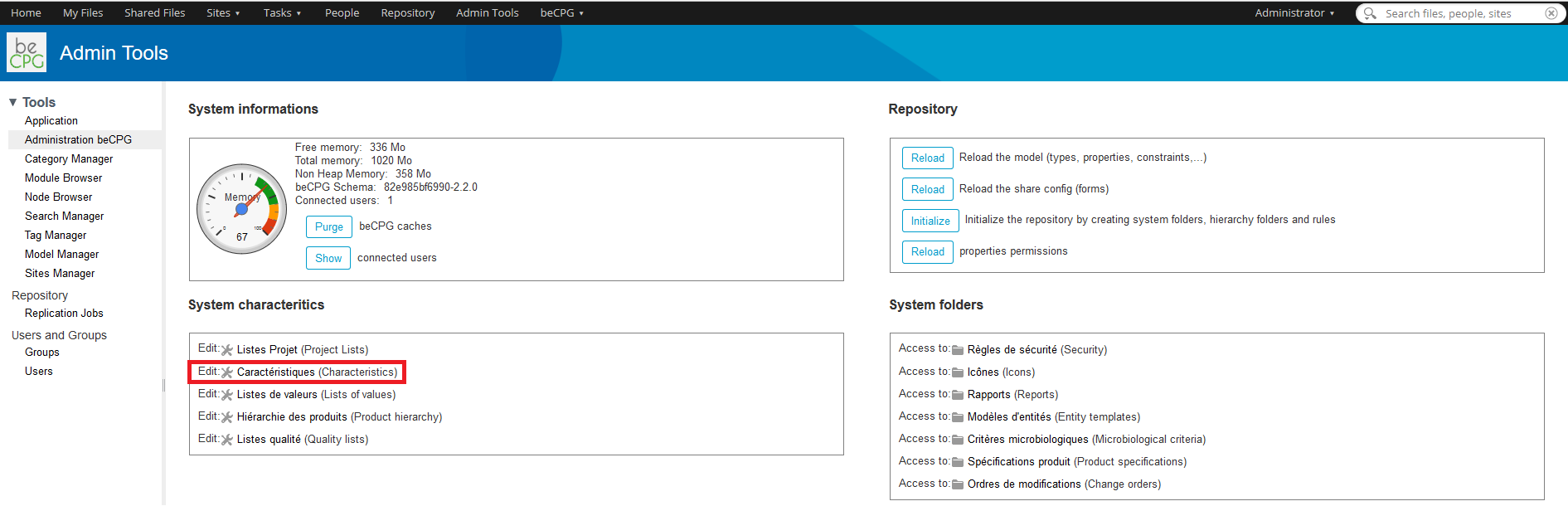
- Trademarks;
- Nutrients;
- Costs;
- Biological origins;
- Etc.
Example
If you want to complete the "Nutrients" list:- Press "Nutrients" (on the left headband);
- Complete the form;
- Press "Save".
- if you want to add many data at the same time, tick "Bulk create" before clicking on "Save";
- only the fields with stars are mandatory;
- sometimes, the lists of values have to be already filled in order to create new characteristics. For example, to create a new "Label claim", you need to feel the "Label claim type" in the "Lists of values" subsection.
Lists of values¶
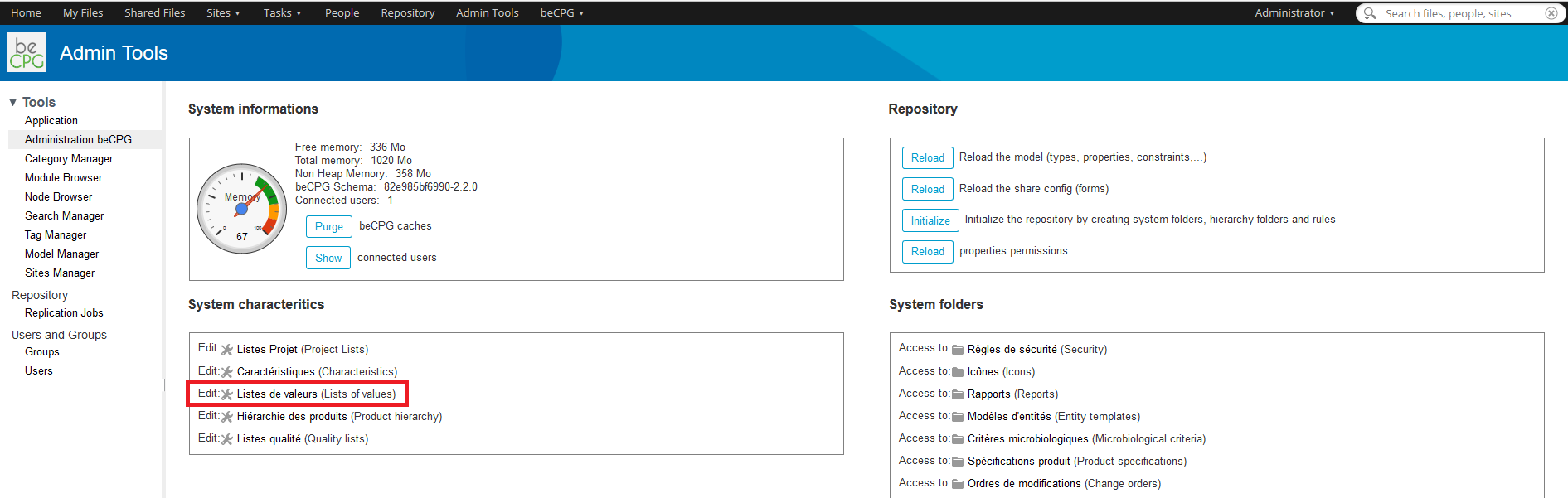
- Types of nutrients;
- Microbiology units;
- Label claim types;
- Etc.
Example
If you want to complete the "Label claim types" list:- Press "Label claim types" (on the left headband);
- Complete the "Value" field;
- Press "Save".
- if you want to add many data at the same time, tick "Bulk create" before clicking on "Save";
- only the fields with stars are mandatory;
Product hierarchy¶
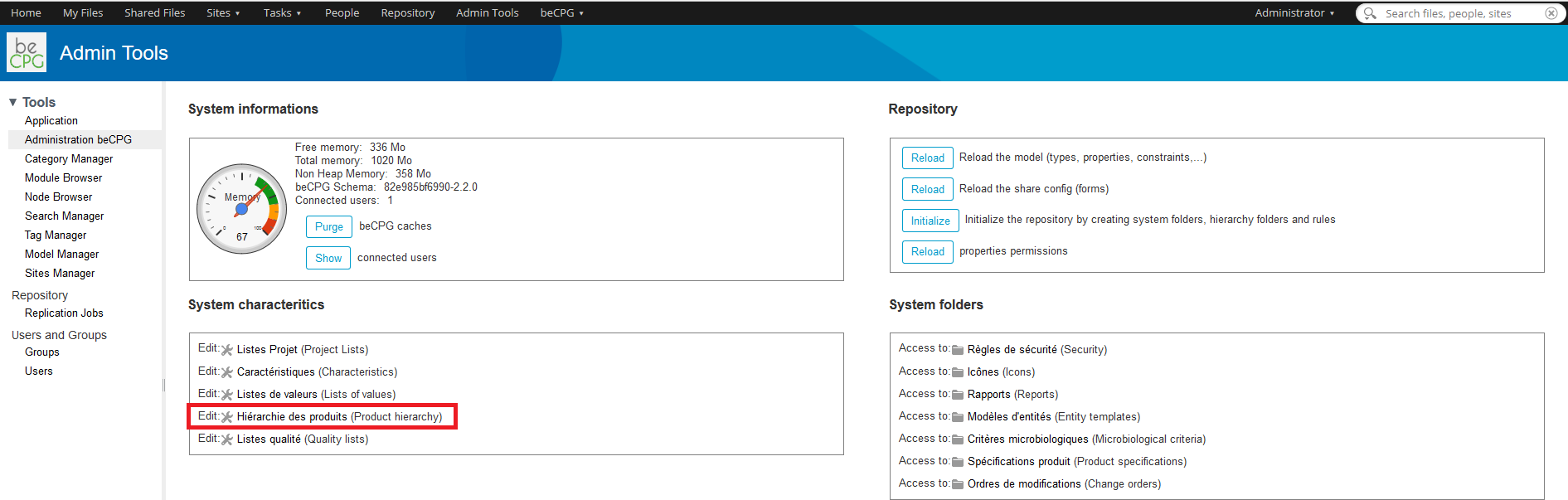
- Hierarchy of finished products;
- Hierarchy of packaging;
- Hierarchy of clients;
- Etc.
Example
If you want to complete the "Hierarchy of suppliers" list:- Press "Hierarchy of suppliers" (on the left headband);
- Complete the "Value" field;
- Press "Save".
- To create a family, leave the "Parent" field empty but if you want to create a sub family, select its family by clicking on the arrow in the "Parent" field;
- if you want to add many data at the same time, tick "Bulk create" before clicking on "Save";
- only the fields with stars are mandatory.
Quality lists¶
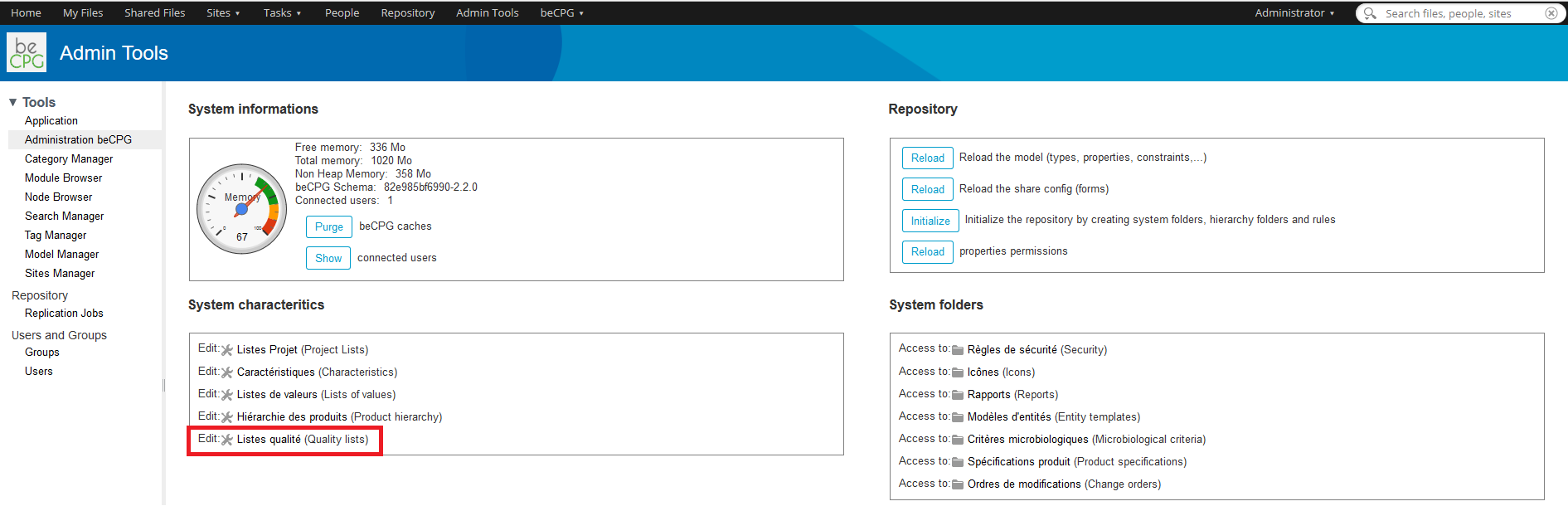
- Control unit;
- Control steps;
- Claim sources;
- Control methods;
- Etc.
Example
If you want to complete the "Control units" list:- Press "Control units" (on the left headband);
- Complete the "Value" field;
- Press "Save".
- If you want to add many data at the same time, tick "Bulk create" before clicking on "Save";
- only the fields with stars are mandatory.